In this modern era, emails are the valuable mode of communication specially in an organization. The users have the full choice to choose any email application. It has been found that business users who were using Yahoo application earlier now moving towards Office 365 in large numbers as Yahoo client is not efficient to meet their requirements. To move Yahoo data to Exchange Online is a challenging task for the users. In order to make this easier and comfortable, we have come up with this article defining solutions to migrate Yahoo to O365.
Why do users need to migrate Y Mail to Office 365?
- Yahoo lacks many features which are available in Office 365.
- Office 365 is more secured email application.
- Office 365 provides web-based office applications such as MS Word, Excel, Access, PowerPoint etc.
Solutions to how to transfer Yahoo mailbox to Exchange Online
Since there is no direct solution to move Yahoo emails to Exchange Online. In this case, we are offering two different solutions here. One is manual and other is automated solution.
Connect mailbox of Yahoo to Office 365 manually
Due to the unavailability of direct solutions, if you want a manual solution then follow the below steps –
- Migrate Yahoo to PST
- Open Yahoo account, go to Accounts security and enable Allow apps that use less secure sign-inoption.
- Open Outlook program and go to the File menu > Info > Add account and choose Manually Configure Server settings. After that click Next button.
- Select POP3 or IMAP in Choose Account Type window and click the Next button.
- Enter Yahoo email address and password. Also check Remember Password option.
- Type pop.mail.yahoo.com in Incoming server field and type smtp.mail.yahoo.com in outgoing server.
- After that, click on More Settings. Enter a name for the account in POP & IMAP Account Settings.
- Under Outgoing Server tab, check Use Same Settings as My Incoming Mail Server and My SMTP requires Authentication option.
- Open the Advanced tab and for the POP3 server, type 995 and for SMTP Server, type 465. Select SSL as encryption type and select This Server Requires an Encrypted Connection option.
- Click OK and then click the Finish button. After that, close Outlook and Restart it.
- Click on Send/Receive tab and choose Send/Receive All Folders option. You will find all folders of Yahoo in Outlook.
- Import PST file in Office 365 Account
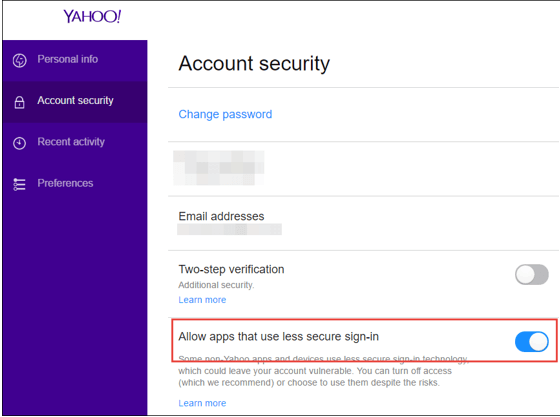
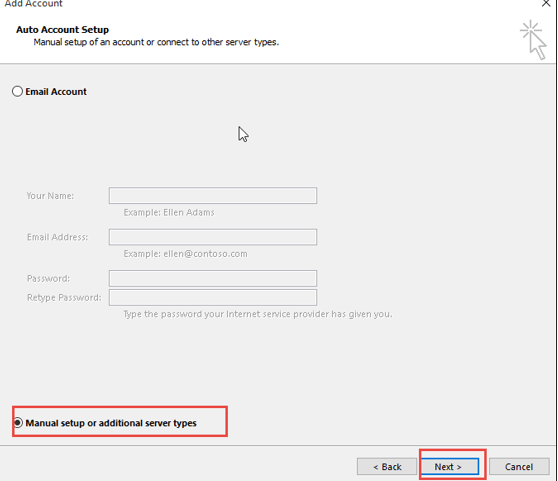
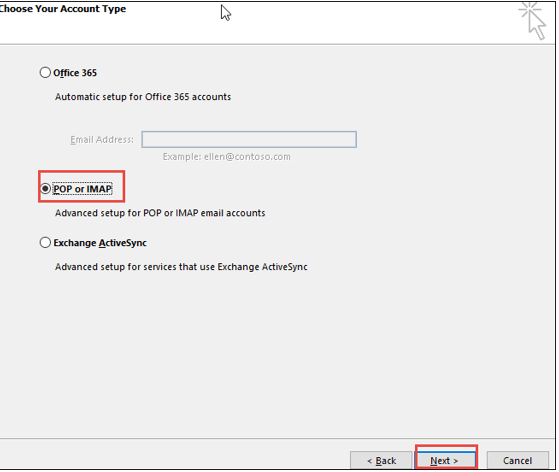
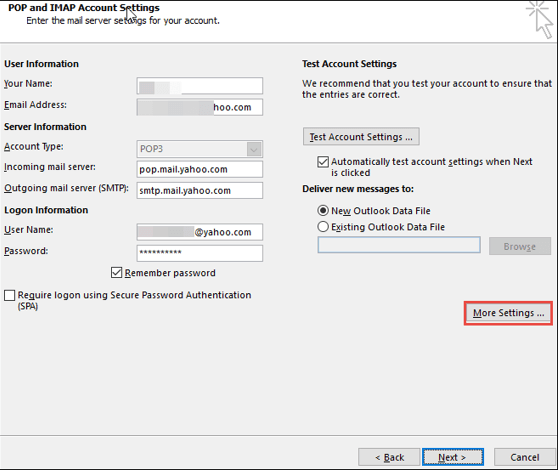
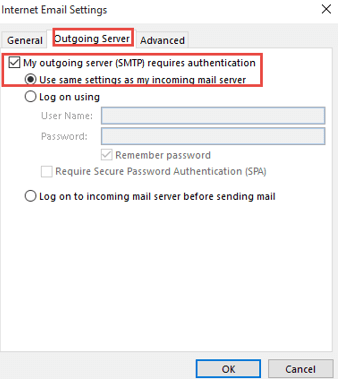
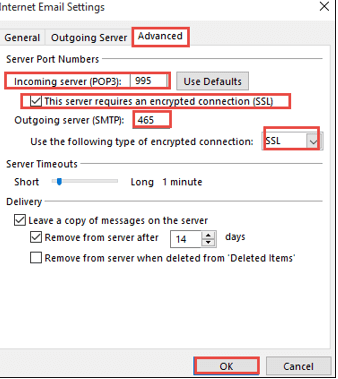
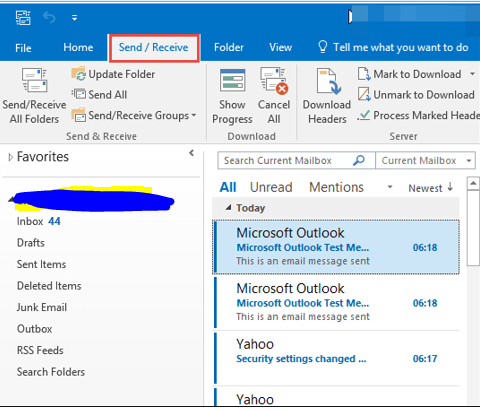
To move the PST file to Office 365 account, a user can choose any of the methods given below –
Method 1. Using Network Upload
- Copy the SAS URL and install Azure AzCopy on your machine
- Now, upload PST files to Office 365
- View the Outlook files which are uploaded to continue the process
- Create a new import mapping file
- Finally, create the import job in office 365
Method 2. Using Drive Shipping
- Copy the files in Bit-Locker encrypted hard disk
- Transfer the drive to Microsoft physically
- Once the hard disk is received, you can start uploading received Outlook data to a location, a temporary location in cloud of Microsoft
- Take help of Office 365 import service to convert exported Yahoo data to Office 365 account
Alternate solution to import Yahoo Mail data to O365 account
The users have an alternate solution to export Yahoo to Office 365. For this, Use Yahoo Backup by Datavare and save all Yahoo emails to PST and later on, import PST file in Office 365.
- Download and launch the software
- Provide username and password
- Select all folders or picked folders
- Choose Generate PST in Export Type
- Specify an output destination and hit the Generate Now option.
Now move the PST file to Office 365 by any of the above methods either Network Upload or Drive Shipping.
Why go for the automated solution if manual is available?There are numerous reasons due to which automated solution is introduced and more preferred by the users than manual solution.
- The manual method is handled only by the technical experts. It is not understood by the novice users.
- The manual procedure involves several steps that takes too much time in getting the results with this.
- Accuracy is not ensured with the manual solution.
Therefore, professionals recommend the third-party tool which you can see clearly that it has only 5 simple steps working to export Outlook data file to Office 365 account.
Ending Note
Now, I hope the users will get solution of their questions to migrate Yahoo files in Office 365. We have discussed two different solutions. The users can pick any of them by analyzing the pro and cons of the methods.
