Outlook show this error 0x80004005 when you it can’t send/receive messages. In this guide, we will discuss various reasons that occur Outlook send/receive error code 0x80004005 and ways to fix this error. When users open Outlook application and tries to access their emails. The error code 0x80004005 appears as –
Send and Receive error 0x80004005: The operation failed.
This error obstruct communication by not sending or receiving messages in Outlook and can lead to loss in productivity. Hence, it becomes necessary to resolve this error.
Before we focus on the solutions to resolve this error. Let us know various reasons that occurs error 0x80004005 in Outlook.
Reasons for Outlook error 0x80004005
Outlook 0x80004005 error may arise due to several other reasons. They are –
- Missing or corrupt Registry keys
- Incompatible Outlook add-ins
- Damaged Outlook profile
- Damaged Outlook Program files
- Corrupt Outlook PST file
- Malware or virus attacks
Solutions to resolve Outlook error 0x80004005
1. Run Anti-malware
Check if this error arises by a virus or malware. For this, run a deep scan using Windows defender or any antivirus application. After complete scan, restart system and check Outlook.
2. Disable Antivirus protection (Norton Antivirus)
In case you are using any anti-malware tool with script blocking features such as Norton Antivirus then you need to disable it and check Outlook. This script-blocking feature will protect your system from malicious code and this will block any script when malicious activity is detected in the system.
After disabling this feature, you can check it this error resolves or not. If the error still exists, then go for the next solution.
3. Check Registry
Due to damage or missing registry keys, the information and settings related to software programs such as Outlook, can lead to error 0x80004005. You can use Registry Cleaner Tool to resolve this error and can remove or damaged registry keys.
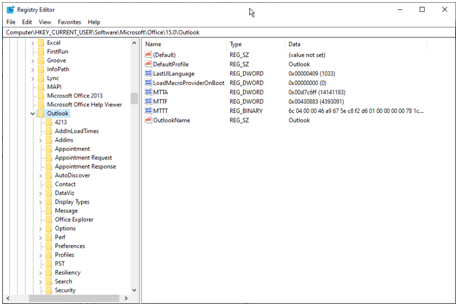
4. Run Outlook in safe mode
Incompatible add-ins in Outlook may lead to this error and performance issues. You can check if this happens due to Outlook add-in, by running Outlook in safe mode. You can follow these steps to disable add-ins in Outlook –
- Press Windows Key & R key together. Type Outlook/safe and press EnterClick OK
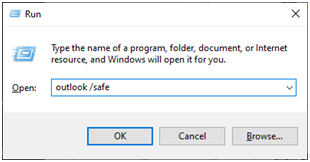
- Go to File menu, click on Options and then click Add-ins.
- Select COM add-ins to disable add-ins. Then, click on Go button.
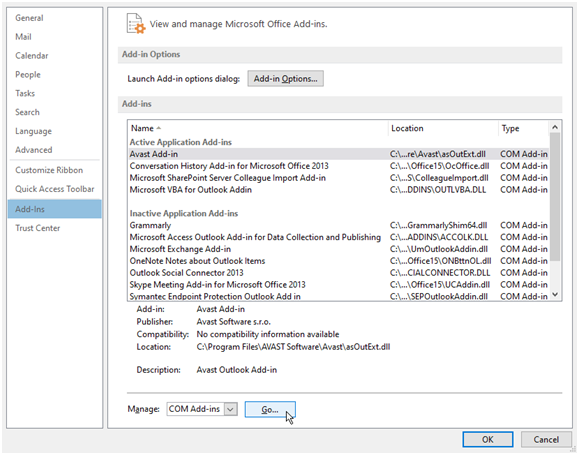
- Uncheck all add-ins from COM Add-ins and click OK
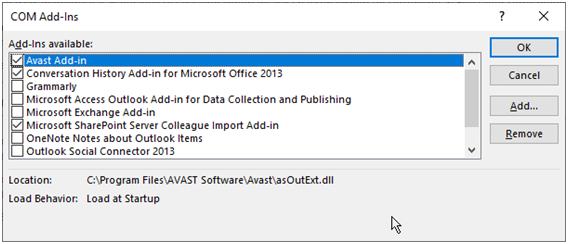
- Close Outlook and open it again normally
5. Create new Outlook profile
Outlook error 0x80004005 arises due to damaged Outlook profile. The solution is to create a new Outlook profile by following the given steps –
- Open Control Panel and choose view it by small icons
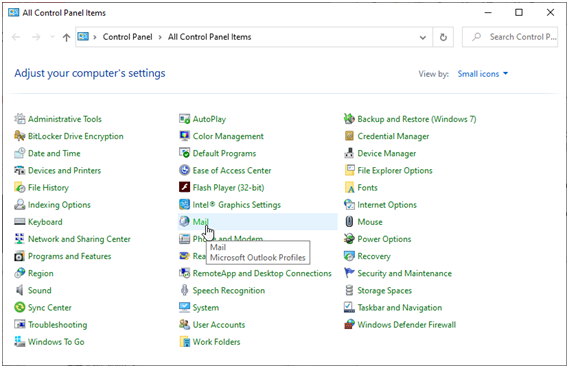
- Click on Mail option. Then, under Mail setup window, click on Show Profiles.
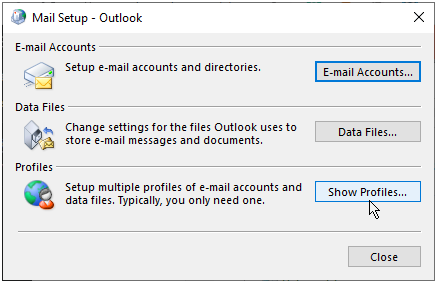
- Now, add a new profile by click on the add button
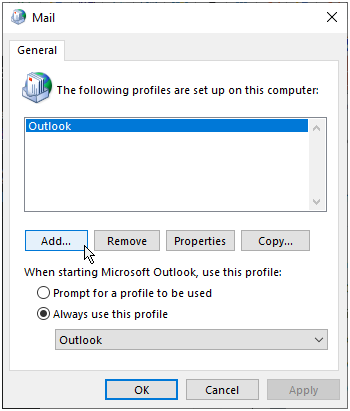
- Name the profile and click OK
- Complete the account setup and set new profile as your default profile
6. Reinstall MS Office>
When Outlook files are damaged, you need to repair MS Office or you can uninstall & then re-install it from Control Panel. These are the steps –
- Open Control Panel and click on Uninstall a program
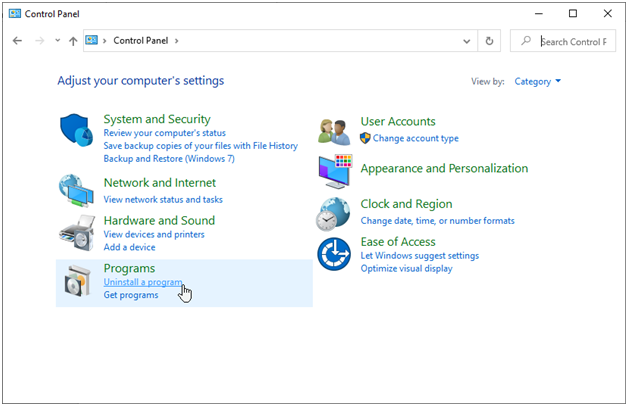
- Select MS Office and click on Change button
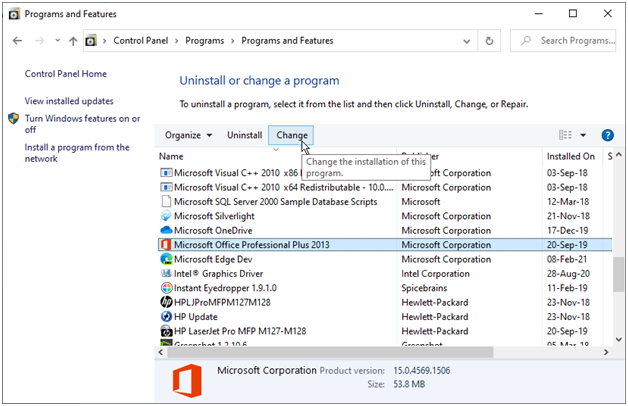
- Select Repair and click Continue
After this, open Outlook and check the error. If it is not resolved, try uninstalling MS Office.
To re-install MS Office, first uninstall it from your system using Microsoft Support and Recovery Assistant Utility.
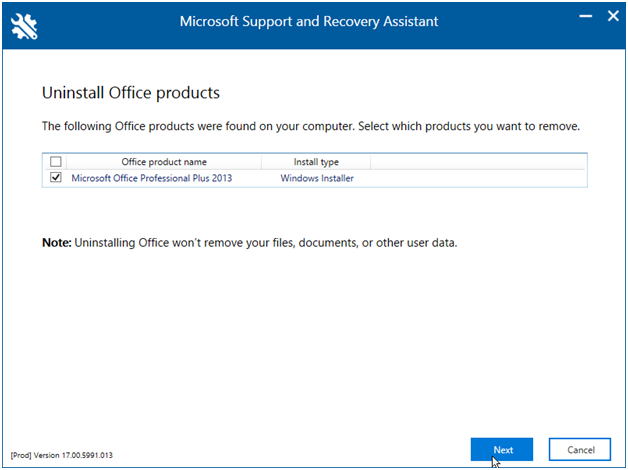
7. Repair Outlook PST file
A corrupt PST file can be the reason behind Outlook error 0x80004005. So, you need to repair Outlook PST file. This can be done using Inbox Repair Tool or Scanpst.exe utility. The utility is located in Outlook installation location.
Its location may vary on Windows and Outlook versions.
In Outlook 2019
- 32-bit Outlook & 32-bit Windows: C:\Program Files\Microsoft Office\root\Office19
- 32-bit Outlook & 64-bit Windows: C:\Program Files (x86)\Microsoft Office\root\Office19
In Outlook 2016 and 2013
- 32-bit Windows: C:\Program Files\Microsoft Office\Office15
- 64-bit Windows: C:\Program Files (x86)\Microsoft Office\Office15
- 64-bit Outlook: C:\Program Files\Microsoft Office\Office15
- C:\Program Files\Microsoft Office 15\root\office15
In Outlook 2010
- 32-bit Windows: C:\Program Files\Microsoft Office\Office14
- 64-bit Windows: C:\Program Files (x86)\Microsoft Office\Office14
- 64-bit Outlook: C:\Program Files\Microsoft Office\Office14
In Outlook 2007
- 32-bit Windows: C:\Program Files\Microsoft Office\Office12
- 64-bit Windows: C:\Program Files (x86)\Microsoft Office\Office12
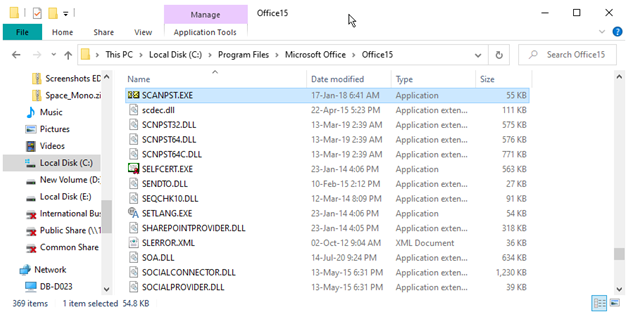
After locating Scanpst.exe, close Outlook and Run this utility with the given steps:
- Click on Browse and select Outlook PST file to repair. Click on Start button.

- If errors are found in the file, click on Repair button
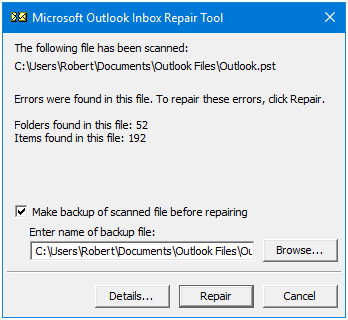
Wait for the process to complete. If scanpst.exe utility stop responding during the process wait for it to respond. Alternatively, you can use Repair PST Software tool for PST file repair.
Using this software, any large sized Outlook corrupt PST file can be recovered. The software extracts all email items, contacts, calendars, attachments, etc. from damaged PST file and save it into new Outlook PST file. You can also save repaired items into other file formats.
Time to conclude
Outlook send/receive errors like 0x80004005 is very common and all possible solutions to resolve this error are discussed in this post. You can check out the reasons and solutions to resolve this error. In case the methods failed to resolve Outlook 0x80004005 error, you can repair the damaged Outlook PST file using third-party software and extract all its items into new PST file.
