OST file is a copy of user mailboxes on Exchange Server. OST is an Outlook offline folder file which is used to work in offline mode. The file is stored on the local system and saves the mailbox items as same in Exchange Server. No doubt, OST file has a vital role for users but users sometimes face several issues with OST files. There is a common error “The Outlook OST file is in use and cannot be accessed.” A lot of users are unable to find the reason behind this error. This article will help users to read all about it and provide solutions to fix this error.
Apart from this error, there are several common errors which Outlook users may face and these are mentioned below –
- OST file is in use by any other program
- Cannot display file username.ost is in use and cannot be accessed
- OST file in use error Outlook 2016, 2013, 2010
What is “The file username.ost is in use and cannot be accessed” error and why this error occurs?
It is an Outlook application error which states that Outlook OST file is being utilized by another program and the user cannot access this file.
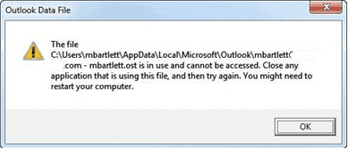
There may be several reasons that occur this error message.
- Synchronization error with OST file and Exchange mailbox
- Multiple users trying to access the same OST file
- Internet connection problem
- Conflicts of other programs with MS Outlook
- Improper shutdown of Outlook without power backup
- Unauthorized access to Outlook OST file
- Unnecessary add-ins may block accessing the mailbox
Till now, you have understood the reasons behind the error occurrence. Now it’s time to rectify this error.
Techniques to fix OST in use and cannot be accessed error
Technique 1. End all tasks related to Outlook
- Hit Right-click on the taskbar and choose Task Manager. Or, you can simply press Ctrl + Alt + Delete keys and select Task Manager.
- Choose the Processes tab
- End the task with End Now button
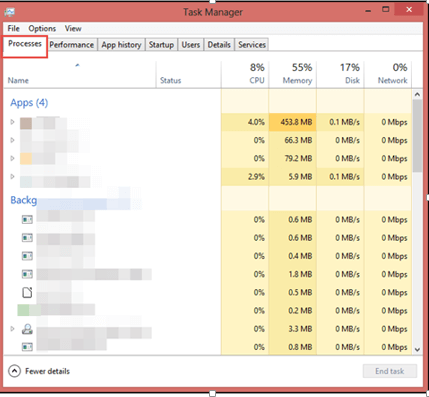
Technique 2. Disable Exchange Cache Mode
- Close Outlook application if it is open
- Open Control Panel and choose Mail option
- Choose Email accounts and click on Mail
- Select the email address showing the error message and click on Change
- Now, Uncheck the Use Cached Exchange Mode option
- Click Next and then Finish to fix the error
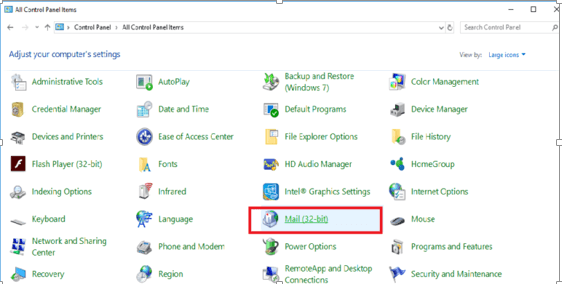
Technique 3. Removal of Add-Ins
- Launch Outlook and go to File and then options and finally click on Add-ins.
- From Outlook Options window, select COM Add-ins in Manage header and click Go
- Finally, click OK to save the changes.
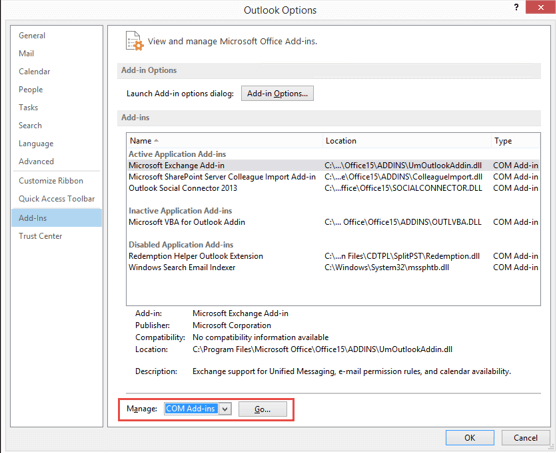
Technique 4. Run Outlook in Compatibility mode
- Find Outlook.exe icon and click on Properties.
- Uncheck the option “Run this program in compatibility mode for” by clicking to the Compatibilty tab.
- Click OK and restart Outlook.
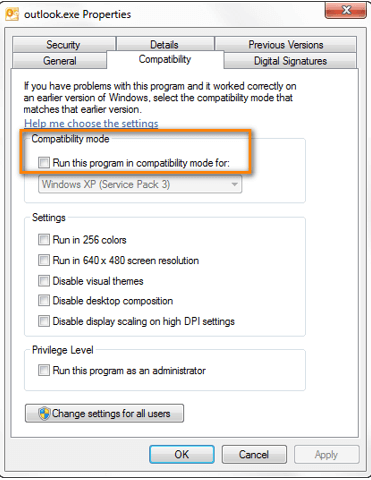
If you are unable to start Outlook application. Try to restore previous versions.
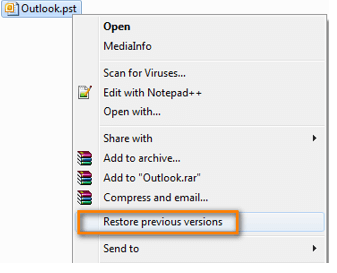
Technique 5. ScanOST.exe Utility
An inbuilt tool provided by Microsoft is ScanOST.exe. Follow the steps for this –
- Find Scanost.exe
- Click Browse to select default Outlook OST file location
- Hit the Start button. This will scan the OST file and fix OST file errors.
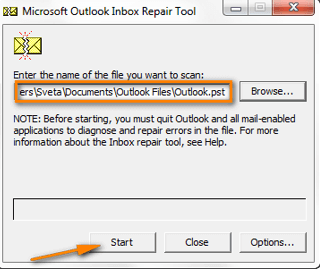
Note: This method works only till Outlook 2007.
Technique 6. OST Recovery professional Tool
If neither of the above solutions works for you, we suggest you go for Datavare OST to PST Expert that repairs OST file and helps users to save them in different file formats like PST, EML, MBOX, and MSG. It is one of the most used solutions.
Concluding Lines
The post includes various manual techniques to fix the mentioned error. Plus, it includes a software solution to make OST file accessible again. Now, it is up to users which method will work for him as per the situations.
