If your struggle for migration of Postbox mailbox to Outlook continues then get the whole procedure with this article to move Postbox emails to PST format in Outlook. Before directly jumping to the solution, let us first take an overview of both Postbox and Outlook email clients. This will help all users to understand the solution more clearly.
Introduction to Postbox
Postbox is a well-known email client for both Windows and Mac users. It has the storage facility of individual messages in EML format and entire mailbox data in MBOX format. The client has a simplified interface with focused pane to deal with important emails only. Postbox offer features like Dropbox, One Drive etc. There are two types of files stored by Postbox – with or without file extension. Without extension folders are the actual mailbox folders.
Introduction to Outlook
Outlook is another email client which is mostly used by professionals and personal users. Outlook utilizes PST file format for storage of emails, attachments, contacts, calendars etc. MS Outlook provides users with the facility to access mailbox items in offline mode and it is a secured email client.
Method to resolve Postbox to PST Conversion problem
Due to advanced features like offline accessibility, secured client etc. users want to migrate emails to Outlook from Postbox application. Now, the question is how to perform this migration as MBOX files are not supported by Outlook. In this case, the easiest solution for users is third-party solution. In the list of automated solutions MBOX to Outlook Converter by Datavare is one of the smoothest solutions which provides accurate and immediate results all the time.
Before using this professional solution, the users need to extract MBOX files from Postbox and for this, given below are the steps –
- Start Postbox application and go to Tools and then click on Options.
- Go to Accounts option and choose Local folders.
- Copy the folder location from the Local directory. Click OK.
- Paste the location in the search browser in your system. You will find three types of extensions i.e. .sbd, .msf, .mbox (without file extension).
- Rename without extension files with .mbox extension.
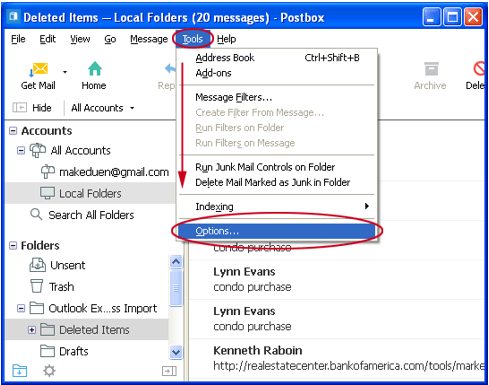
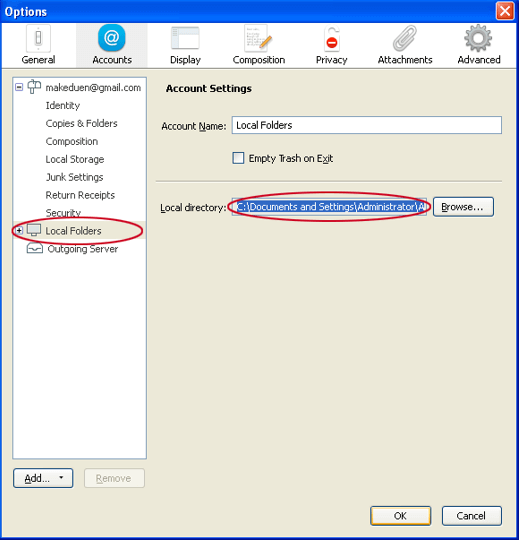
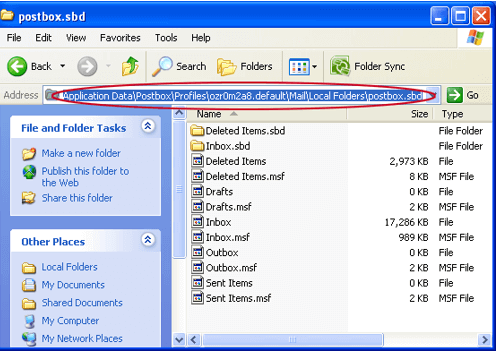
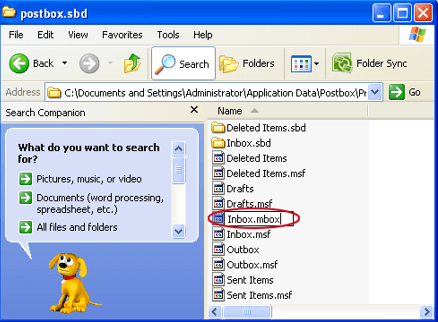
In this way, you will get MBOX files now you can use the automated solution. The working of this utility is given below –
- Launch the application successfully on your Windows machine. It will hardly take few seconds to install and launch the software.
- Upload MBOX file or folders whom you would move to MS Outlook. There are two modes (File or Folder) for adding MBOX files by the application. You can choose one mode as per your needs.
- This will show the entire list of MBOX files by scanning the files. The software works only with healthy MBOX files and neglects corrupted or damaged file.
- Next, you need to specify the Output Type – Single PST or multiple PST file. This choice is totally depending on the user.
- Next, you need to set an output destination where you want to see the converted PST files. In the end, hit the Convert Now button.
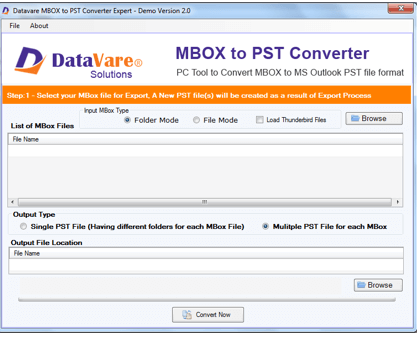
Once you will find PST files, move to the steps to import PST file in any version of MS Outlook in Windows
- Open Outlook. Follow the series: File > Open & Export > Import/Export
- Select Import from another program or file option from the available ones
- Select Outlook Data file (.pst) option
- Browse the PST file which you have converted just above
- Select a folder in Outlook to keep the imported PST file and click the Finish button
Final Thoughts
The article defines the complete step by step process to migrate mailbox to Outlook client from Postbox client. In this way, users can easily perform the migration without any glitches and hurdles on the way. To know the utility before investing money in license version, try the trial version free of cost.
