If you are getting problems in accessing MSG files in Apple Mail and want the best solution to read Outlook MSG content in Mac Mail. If your answer to these questions is yes then you have reached to the exact place now where we will explain best methods for opening MSG files in Apple Mail by converting them to EMLX format.
The users have several queries like –
- How to read MSG file content in Mac Mail?
- How to export MSG file to EMLX format?
- Best solution to move bulk MSG file in Apple Mail
To get the answers to these queries, the users need to go through this article.
Commencement – Know MSG and EMLX file formats
MSG denotes single message file of Microsoft Outlook that stores emails, attachments, contacts and other details of the user database. MSG file exists when it is dragged and dropped from Outlook PST file. But when MSG file tries to access by users in Apple Mail, it is not possible to directly import MSG in Apple Mail as EMLX file format is used by Mac Mail or Apple Mail.
EMLX file format is used in Apple Mail client for storing single email messages. Since Apple Mail is a default client for Mac users and Outlook is available for Windows. The conversion of MSG file to Apple Mail is needed when users need to switch from Windows to Mac operating system.
Opening MSG file in Apple Mail – Professional Solution
It is a general fact that some users first look for the manual solutions but there is no manual solution exists in case of MSG file conversion to Mac Mail. Therefore, users are recommended to go for professional solutions. One such utility is MSG to EMLX Converter by Datavare which is well-examined by the experts to provide 100% accuracy and perfection in the conversion.
Simplified steps to convert Outlook MSG to Mac Mail
Follow the given instructions to read MSG file of Outlook in Apple Mail –
Step 1. Downloading the application
The basic step that the users should follow is to download and install the software properly on Windows platform by accepting all license terms and conditions.
Step 2. Adding MSG files
The next step is to run the software. Now, in the opening wizard, the users need to add MSG files. For this, choose one file input type either Folder mode or File mode. In case, you have multiple MSG files, go for the Folder Mode and with the help of Browse button, place MSG files to the software wizard. Once you add MSG files, you can view the list of MSG files which are ready to convert in Apple Mail.
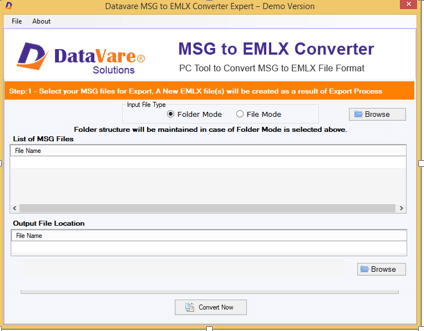
Step 3. Providing Output Path
Next, users have to provide a path of their choice so as to get EMLX files in that location. The users can separately save EMLX files by creating a new folder.
Step 4. Finalizing Conversion
To commence the conversion task, hit the Convert Now button. After waiting for few minutes, the results are ready with the users whom they can find at the desired location.
Once you get EMLX files, you can easily move them to Apple Mail. Follow the steps for this –
- Close Apple Mail.
- Type – Library/Mail/Mailboxes into the search bar and then enter.
- Create a new folder and paste all .emlx files into messages folder.
- Open Mac OS X Mail
- Now, you have a new local mailbox created above.
- Go to Mailbox menu and choose Rebuilt. Wait for the process to get completed.
Final Note
With this useful post, get a trouble-free solution to move MSG files in Apple Mail. The software provides 100% reliable results without hampering data originality. All emails and attachments are safely moved using the smooth application.
