There is no direct way to access OST files to Office 365. However, this is possible by converting OST file to PST format and later on, PST file gets imported to Office 365. The conversion is the topic of this article where we provide you complete guidance for OST data migration to Office 365. Let’s start the tutorial with Exchange Offline file to PST Conversion.
Introduction to the terms – OST, PST, & Office 365
OST – OST file is a replica of data over Exchange Server which can be used to access mailbox items when the users are not connected to Exchange Server.
PST – PST is the proprietary format for data storage by MS Outlook. It stores all emails, contacts, notes, journals, appointments etc.
Office 365 – Office 365 is subscription plans from MS Office programs including Outlook and other cloud-based services. With Office 365, users can access data from anywhere all over the world with an internet connection.
How to export OST data to Office 365?
As we have discussed earlier, there is no direct solution for OST file export to Office 365 account. The users first need to migrate offline storage table to Outlook personal storage table and then move PST file in Office 365.
To export Exchange into PST format, there are manual as well as software solutions available.
Method 1. Manual solution to export data from Exchange to PST using Import/Export option
Import/Export option is provided by Outlook which allows to export offline data to PST format. Follow the steps to perform this –
- Open Outlook client on your Windows PC. Click on File tab.
- Select Open and Export option.
- Now choose the Import/Export option.
- Select Export to a file option and click the Next option.
- Select Outlook data file (.pst) in Export to a file window.
- In Export Outlook Data File, select all Outlook components which you want to export and click Next.
- Click on the Browse button and set a location to save the exported file.
- Click on the Finish button to export Outlook data as PST format.
Method 2. Professional Tool
By using the professional tool, the users can easily export all data from OST file. Datavare OST to PST Converter Expert software supports any large OST file without any corruption issues.
Steps for Offline storage table to PST Conversion with the professional tool
Only three simplified steps are there with the professional tool –
- Download and launch the application to your Windows machine.
- Add OST file using the Browse button.
- Choose for an output file location to save the resultant PST file.
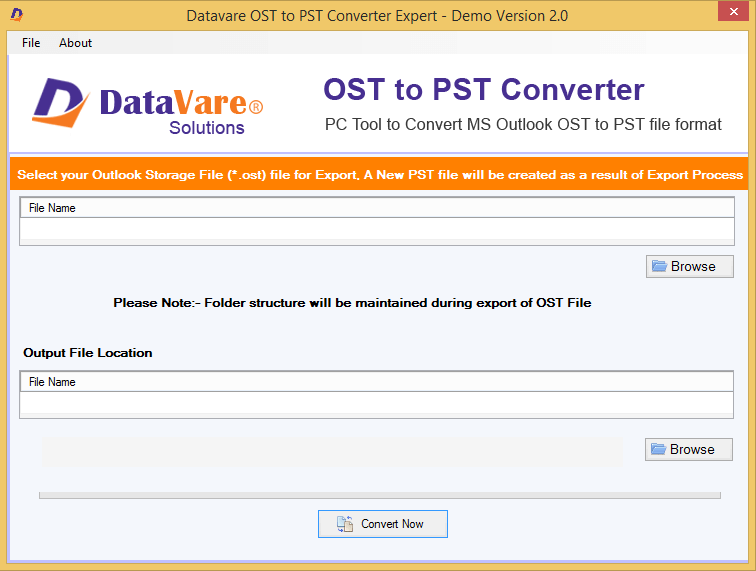
In this way, you will get PST file whom you can import to Office 365 using Azure AzCopy.
- Download and Install Azure AzCopy and copy the SAS (Shared Access Signature) URL that will provide permission to transfer PST file to Azure.
- Upload PST file to Office 365.
- Create the PST Mapping (CSV) file.
- Create an import job in Office 365 to import PST.
- Filter the data and start the PST Import job.
Summation
Since the manual solution is tough and complicated to convert Offline storage table to PST. So, using the software approach will be beneficial for the users to move complete data from Offline storage table 2 PST format without any issues. With this article, the users can access OST files in Office 365.
