People are switching from one email client to another with the rise in technology. In this race, Lotus Notes to Thunderbird conversion is one such query which has been found with lots of users as they don’t know the suitable methods for this conversion. We have covered the complete process of Lotus Notes to Thunderbird Export in this article.
Overview – Lotus Notes and Thunderbird
Lotus Notes, also known as IBM Notes is a popular email client that performs collective works such as instant messaging, calendars, contacts management, to-do-lists etc. It is a client-server platform that has strong security features. Lotus Notes uses NSF format to store mailbox items.
Mozilla Thunderbird is a free email client that can be accessed on Windows, Mac, and Linux operating systems and is an open source client having various extensions and themes. Thunderbird stores its emails in MBOX format.
Why do users import Lotus Notes to Thunderbird?
People always prefer to work with an email client which is easy to use and performs daily basis tasks in an effective manner. IBM Notes is not simple to handle by the non-technical users and involves more costing. On the other hand, Thunderbird is a free email client and has a very simplified interface for handling by all users. That’s why people are moving towards Thunderbird email client.
Procedures for conversion of Lotus Notes to Thunderbird
There are two procedures to export Lotus Notes files to Thunderbird – Manual and software approach which can find below by the users with step by step working.
In this method, the users have to convert Lotus Notes NSF files in EML format and then import EML files in Thunderbird client. Follow the steps to perform the migration –
- Open Lotus Notes client.
- Go to the File menu and select Save As option from the drop-down menu
- Save the file as EML format. Name the file and click on Save button.
- Click on File menu and select Preferences option.
- On the left side, click on Basic Notes Client Configuration.
- Under Additional options, enable Drag and drop saves as EML file and click on OK button.
- After that, the user can drag and drop Lotus Notes mailbox items and the files will be saved in EML format.
- Open Thunderbird. Download ImportExportTools Add-on in Thunderbird and restart Thunderbird.
- Create a new folder in Thunderbird. For this, Right-click the Local folders and click on the New Folder option.
- Name the folder and Right click on the folder. Choose ImportExportTools option > Import all messages from a directory > also from its subdirectories.
- Select folder containing EML files and click OK.
- You will find EML files imported successfully in Thunderbird application.
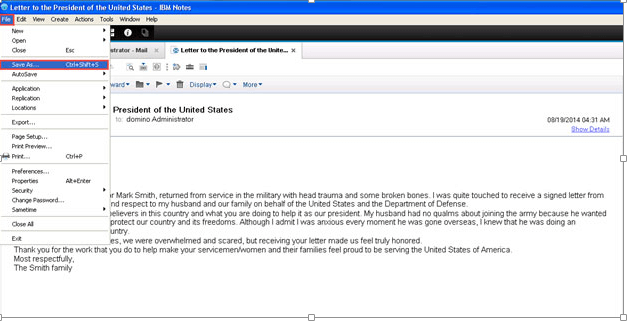
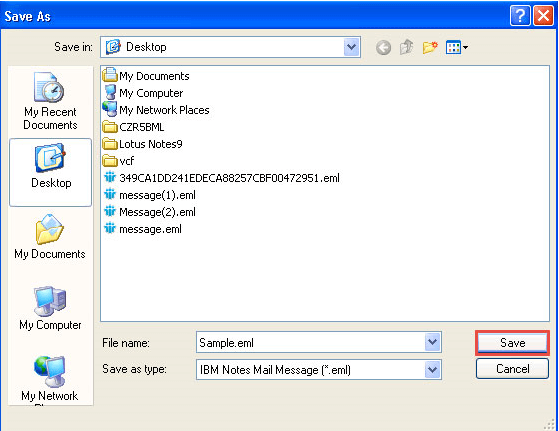
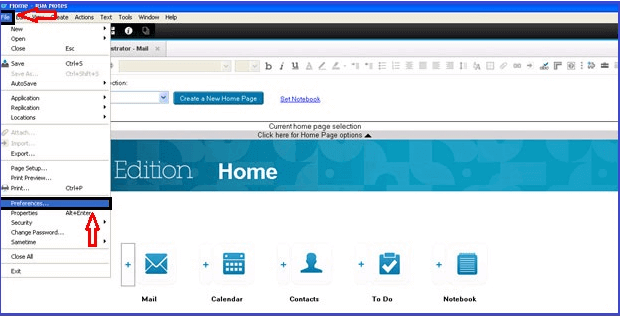
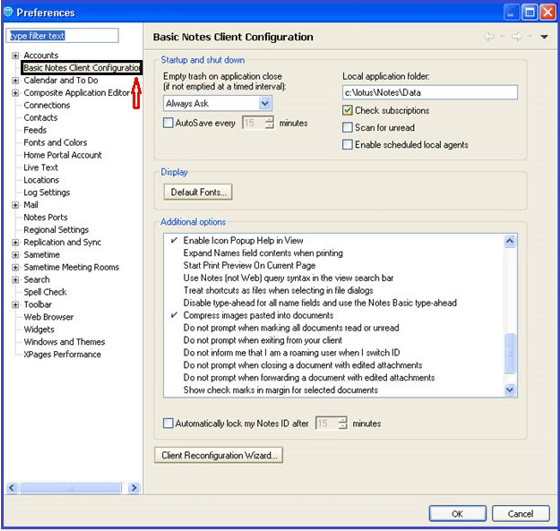
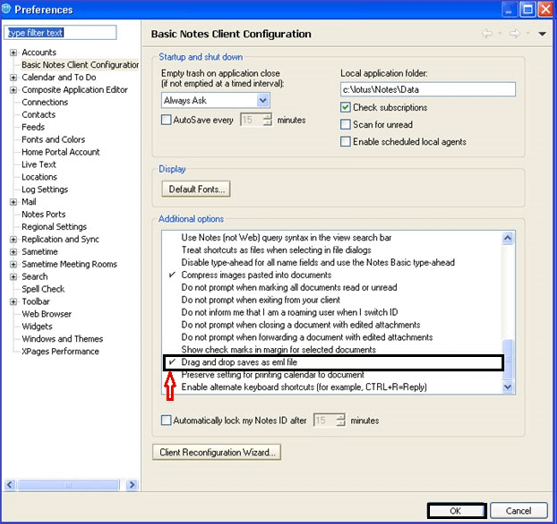
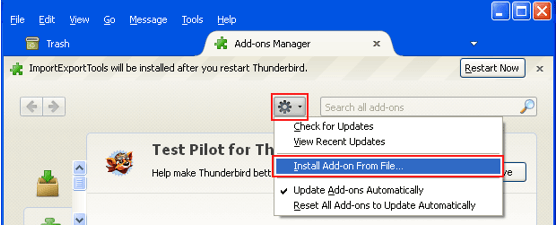
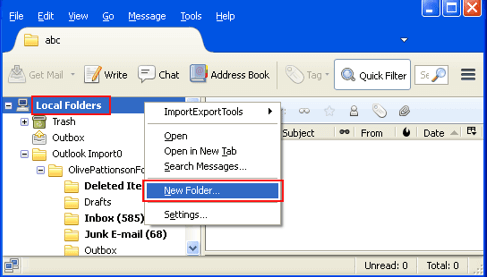
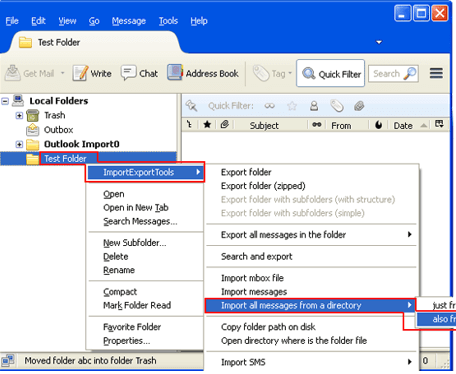
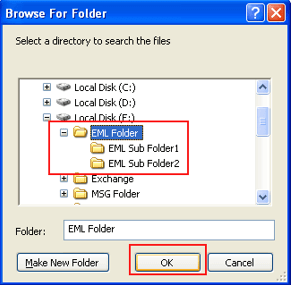
Using third-party tool
All users don’t find the manual process suitable and do not want to use the manual process. They can look here for a software solution. Datavare NSF to MBOX Converter Expert is one of the popular brand names among several brands that convert Lotus Notes any size files in Thunderbird with some simple steps.
- Download and launch the software on your Windows system.
- Run the application and add NSF file with the help of the Browse button.
- Choose either multiple MBOX or single MBOX file in Output MBOX option.
- Use the Browse button and specify an output location to save MBOX files. Once you provide the location, click on the Convert Now button.
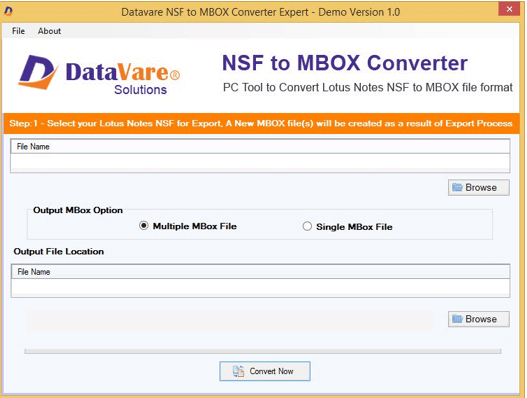
In this way, you will get MBOX files whom you can simply import in Thunderbird using the steps –
- Download ImporExportTools Add-on from Mozilla Website.
- In Thunderbird, go to Tools menu. Choose ImportExportTools and then select Import MBOX file.
- Choose Import directly one or more MBOX files or any other option in the Import Screen. Then, click OK.
- Go to the location where you have saved MBOX files and load them to Thunderbird.
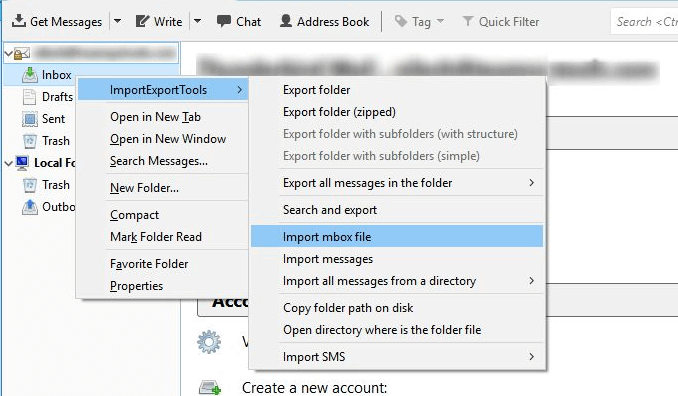
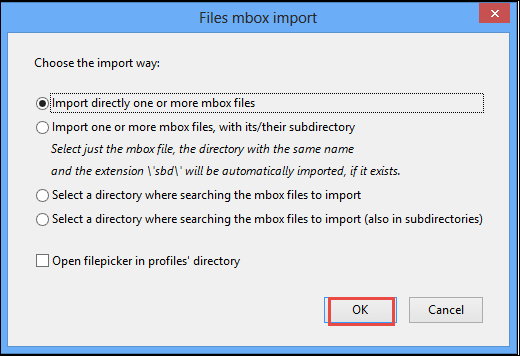
Closure
I hope with this article the users can pick any of the methods for Lotus Notes mailbox conversion in Thunderbird client. However, professionals always recommend a software solution which is totally free from any damages and also provides quick results without any confusions.
