Lotus Notes is a business level email platform that is used widely by different organizations. The data storage file for the database is NSF. However, due to tough and not easily handling interface of the client users of Lotus Notes migrate their NSF files to another client like Apple Mail. Users generally migrate from Lotus Notes to Apple Mail free email client due to its outstanding features. The migration task can be easily carried out once the users read this article where we will be discussing the method to convert Lotus Notes to Apple Mail.
Requirements for conversion of Lotus Notes to Apple Mail
Let us know the scenarios where conversion of Lotus Notes to Apple Mail is required. They are –
- Simplified interface of Apple Mail client.
- Apple Mail is free of cost and default email client for Mac users.
- High-level security of Apple Mail email client.
- Additional maintenance charges of Lotus Notes which are not there in Apple Mail.
Challenges faced during conversion of Notes data to Apple Mail
Users when migrating Lotus Notes to Apple Mail face challenges like –
- Both the applications have different file formats, unable to open imported files.
- No direct solution available for the migration.
- No manual solution to export Lotus Notes files in Apple Mail.
How to export Lotus Notes to Mac Mail?
In order to perform conversion of Lotus Notes emails to Apple Mail, the users can opt for an effective solution i.e. NSF to MBOX Converter Expert by Datavare. It enables users to deal with any size NSF file and keep all email formatting intact after conversion.
First of all, export NSF files from Lotus Notes. For this, here are the steps –
- Open IBM Lotus Notes.
- Open NSF Database File
- Click on the File menu. Go to the Export button.
- Select a location to save the file.
Steps to be carried out for the conversion of NSF files to Apple Mail are as follows –
- Download and install the application on the system.
- Before running the tool, ensure the presence of Lotus Notes in the system. Then, add the NSF file using the Browse button.
- Select an output option for MBOX file – multiple or single
- Choose an output file location to save the converted Apple Mail files.
- Click on the Convert Now button. In a short time period, the files get converted.

Steps to import MBOX file in Apple Mail
The application will convert NSF files in Apple Mail MBOX format. Now, the users need to import MBOX files in Apple Mail and below are the steps for this –
- Open Apple Mail application. Go to the File tab and choose Import Mailbox option.
- Choose files in MBOX format from the available options and click the Continue button.
- Specify a location where you want to save the converted MBOX file. Choose the file and click on the Choose button.
- Once you load the file, the entire mailbox file is imported to Apple Mail. Click Done.
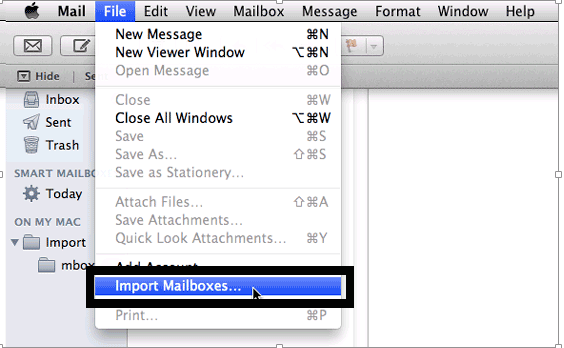
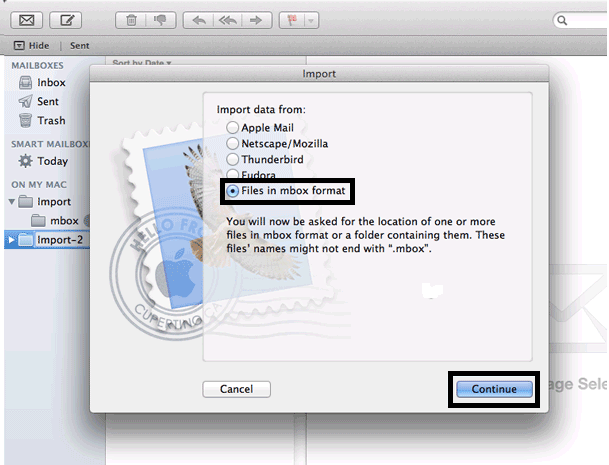
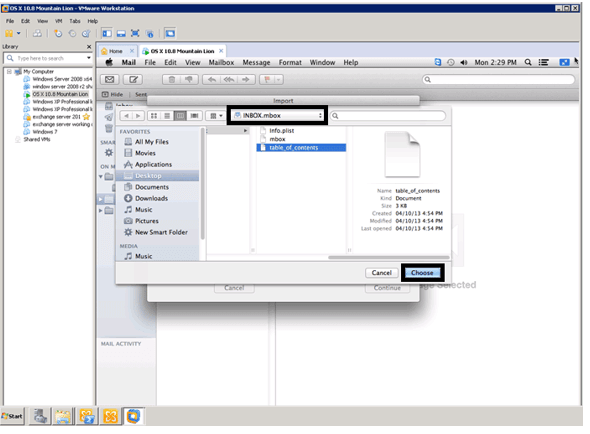
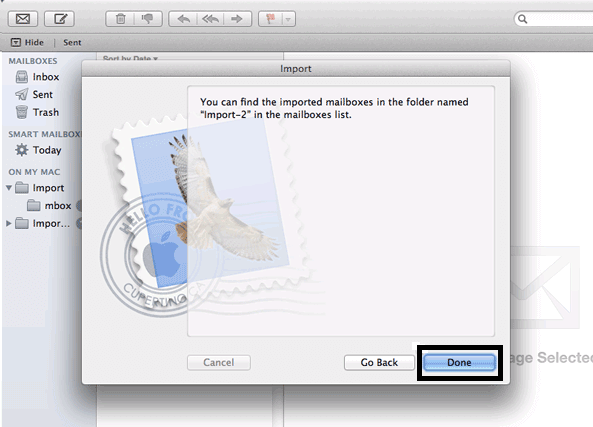
Now, you can easily access Lotus Notes files in Apple Mail client.
Concluding Lines
The article explained the complete process in detail. Since no manual solution was available so it defines an automated software approach along with the explanation of its working so that no user will face trouble in handling the approach.
