Although Windows Live Mail is no longer active email client but still few users are using it. When they try to send an email with Windows Live Mail, error 0x800CCC6F appears. Users are not facing problems in receiving emails but this error affect only sending emails.
However, other reasons can be responsible for this error. In this blog, we come with solutions to fix Windows Live Mail error 0x800CCC6F. But prior to this, let us have a look at the reasons behind this error.
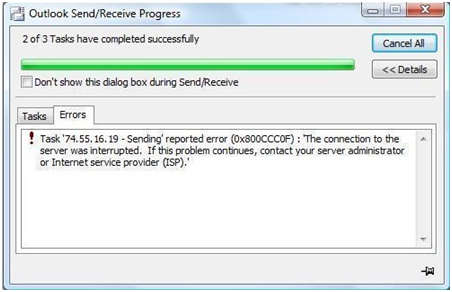
Reasons getting error 0x800CCC6F error in Windows Live Mail
Here are the reasons causing error 0x800CCC6F in WLM –
- Incorrect POP Settings – This error may occur when you are using the port which are not supported by SMTP Server or due to incorrect SSL setting. You can fix this error by changing the email settings so that that port you are using is supported by POP connection.
- Emails are stuck in Outbox – You may get this error when repeated attempts failed to send emails that are currently in your Outbox folder. To fix this issue, you need to clear your Outlook folder and this can be done by switching Windows Live Mail application to offline mode.
- IP Range is blacklisted – Your networking device may get a blacklisted IP range when you start your computer. In this case, you need to assign a new IP by performing a power cycling procedure on your networking device.
- SMTP Port is blocked by 3rd party firewall – Certain security suites may block the SMTP port from establishing connection with the email server. To resolve this issue, either whitelist that port or uninstall 3rd party suite.
- Recipient list is too large – This error may occur when you try to send the same email to a large recipient list that is hitting the spam blocking limit of the email provider. In this case, you have to make the recipient list smaller, split it into batches or move to an email sending client.
Solutions to fix Windows Live Mail error 0x800CCC6F
1. Using correct POP Settings
As we discussed above, error 0x800CCC6Fappear due to a port that is not supported by SMTP server or due to SSL option. To fix this issue, you can change the email server settings so that the port is supported by your POP connection.
Follow the given instructions to change email server settings used by Windows Live Mail –
- Open Windows Live Mail application and make sure to connect with the email account that ends up showing error 0x800CCC6F.
- Now, click on File and choose Options and then Email accounts
- Choose the problematic account from Mail category and then click on Properties
- Under Properties, select the Server tab from the top and change Outgoing Mail (SMTP) to alternative provided by your email provider. Now, mark “My server requires authentication” option. Then, Click on Settings.
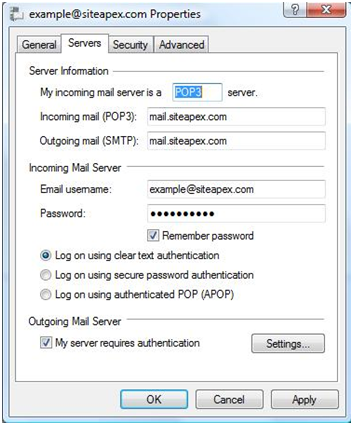
Note: To find SMTP alternative for your email, use a search engine to search for ‘SMTP Server Email Provider.’ In case your email provider does not provide an alternative SMTP Server, leave it unchanged.
- Under Outgoing Mail Server, Mark the option “Use same settings as my Incoming Mail Server” Click OK to apply changes.
- Go back to the Properties screen, select Advanced tab and change Outgoing mail (SMTP) server to a different port.
If you have successfully followed these steps and still the error is not resolved then, move to the next solution.
2. Clearing Outbox folder in WLM
Windows Live Mail may through error 0x800CCC6F if you have emails stuck in your Outbox folder. After multiple attempts, you failed to send an old email and it is still located in your Outbox folder. Then you may get error 0x800CCC6F in Windows Live Mail. You need to clear Outbox folder to resolve the error.
Follow the given instructions to clear stuck emails from Outbox folder in Windows Live Mail –
- Open Windows Live Mail
- Click on Home tab and click on Work Offline from the Tools section and confirm.
- After enabling Offline mode, click on View tab and choose Compact View.
- Click on email icon at the bottom of the folder list.
- Click on Outbox from the list of items to open Outbox folder
- Right-click on stuck email and click on Delete to clear your Outbox folders
- Restart Windows Live Mail and check the issue is now resolved.
In case, you are still getting the same error, move to the next solution.
3. Whitelist SMTP port or uninstall 3rd party firewall
Another reason behind error 0x800CCC6F is overprotective firewall that ends interfering with the port used by email provider. In this situation, the solution is to access your firewall settings and allow the SMTP port that your email account uses.
The steps of doing this are different depending on the 3rd party security suite which you are using. If you don’t want to whitelist that port then go to another method and ensure that your 3rd party AV does not block it to uninstall the security suite.
Below are the instructions –
- Open Run command by press Win key + R key together. Type appwiz.cpl and press Enter for opening Program and Features.
Note: If you find User Account Prompt, click Yes to grant administrative privileges.
- Inside Programs and Features, scroll down the list of applications and locate your firewall suite. Now, select it and click on Uninstall.
- After uninstalling 3rd party firewall suite, restart your computer and check the error is resolved.
4. Power cycling your router
This error 0x800CCC6F can occur if your system pick up a blacklisted IP range the last time your router/modem restarted. To resolve this issue, you need to power-cycling the networking device.
To do this, press the On/Off button on the back of your router to turn the device off, then disconnect the power cable and wait for 30 seconds to ensure power capacitators are completely drained.
Now, connect your networking device to power outlet once again, turn it off and wait for the internet access to be reestablished.
5. Clear the Recipient’s list
If you try to send the same email to a large recipient list, the email may be bouncing because you are hitting a spam blocking limit. Keep in mind that most email providers will block sending of emails that exceed recipients in 125 region.
In this case, try sending the same email to a single recipient and check the error 0x800CCC6F is no longer appearing.
You can split into multiple sections and send the email multiple times to avoid the same error.
Concluding Lines
If none of the above discussed methods resolve this error, we recommend moving away from Windows Live Mail as it is a discontinued email client from Microsoft. Users should move towards other applications like Outlook. To move WLM data to Outlook, use Datavare EML to PST Converter, safe and easy handling program.
