This post describes how you can convert OST to MBOX with a professional solution i.e. Datavare OST to MBOX Converter. Let us first know about the software.
- It smartly export healthy and corrupted OST files into MBOX file.
- It converts OST file to MBOX email clients like Thunderbird, Apple Mail, Eudora, etc.
- The utility converts any large size OST file without any trouble.
- Simplified and easy steps for the conversion.
- Get a free trial before you apply for the tool.
- Allow conversion of OST file to multiple or single MBOX file.
Apart from theses, the software is full of many excited features. Here is the complete guide to know the working of the software:
Step 1. Launch the program
The software working starts with installing and launching it into the system. This will take a few seconds to launch and open the software.
Step 2. Browse OST file
After opening the software, you will get a Browse option. Click on it and you are navigated to search OST file from your system to whom you want to convert. Load the file.
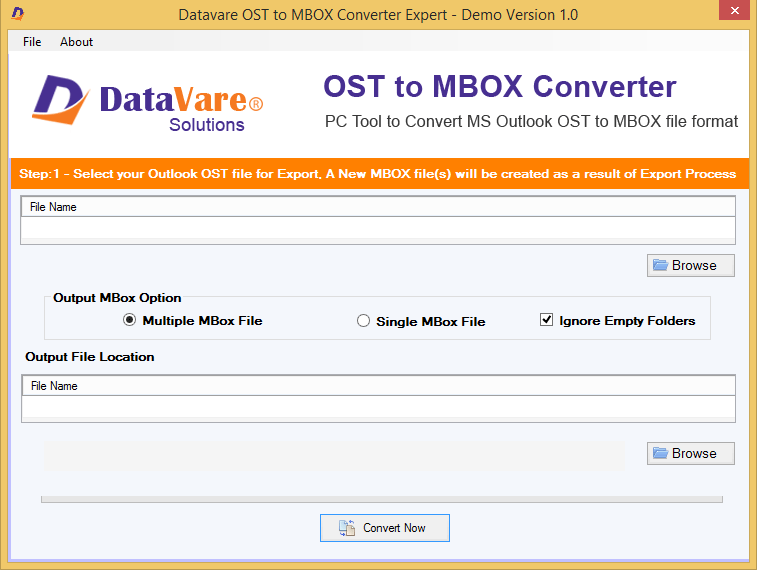
Step 3. Choose MBOX Output option
Once OST file is added, you will find the path of the file on the software screen. Now, 2 options for MBOX file are shown – multiple MBOX or single MBOX file. Choose any of them. And, also mark ‘Ignore Empty Folders’ option.
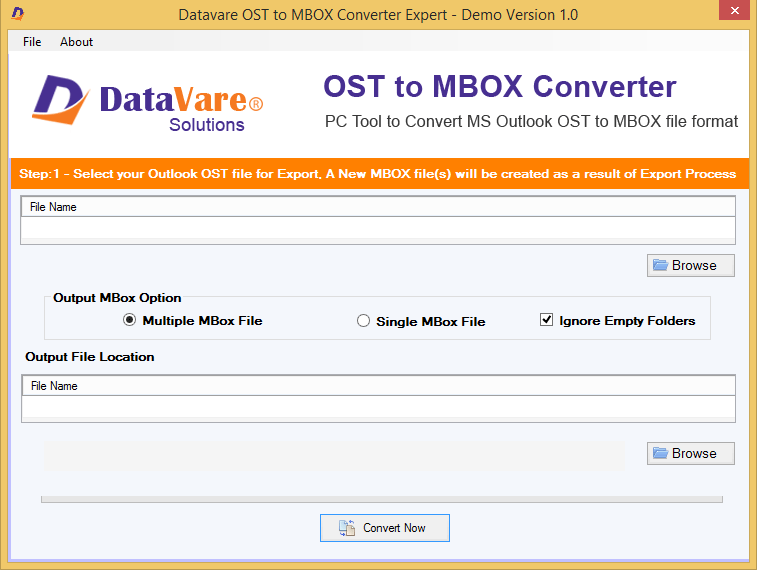
Step 4. Select File Location
Under Output File Location head, you will find a Browse option. Click on it and select a location of your system where you want to store the converted MBOX file.
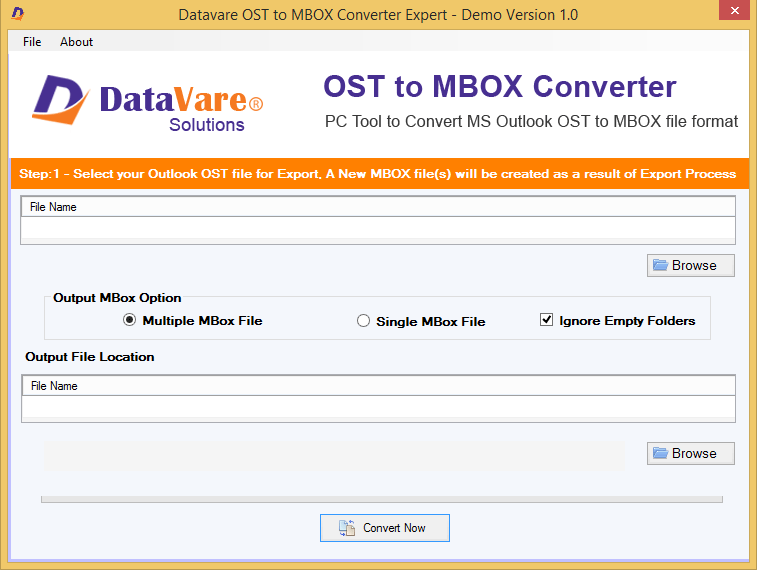
Step 5. Convert Now
In the 5th step, press the Convert Now button. Once you hit the button, this will show you progress bar and in a few minutes, you can find the converted MBOX file to the defined location.
Note: You don’t need any supportive program on your system for using this OST to MBOX Converter Tool. You can take help of screenshots to better understand it. Also, a free demo is provided to check the working performance of the program.
