If you have recently switched from Mac OS to Windows i.e. from Apple Mail to Windows Live Mail, you will definitely find a need to export Apple Mail data to WLM client. The article focuses on how to convert Apple Mail data to Windows Live Mail. Before moving ahead for the conversion, let us know the email clients and the reasons to switch from Apple Mail to Windows Live Mail.
Apple Mail is a default email client for Mac OS users with MBOX file for database storage. All emails are stored in .mbox file in Apple Mail. On the other side, Windows Live Mail is a free email client for Windows users and has EML file format for storing email messages and attachments. When a user moves from Apple Mail to WLM, to access the old database from Apple Mail to WLM, the need to perform the conversion arises. Apple mail file cannot be directly opened in Windows Live Mail. So, Apple mail file conversion to WLM format is required.
Reasons to migrate Apple Mail data to WLM
There are many reasons behind Apple Mail to Windows Live Mail conversion –
- When a user moves from Mac operating system to Windows platform, Windows Live Mail is chosen by the user as it is free of cost email service provided by Microsoft.
- EML is an individual message format which is easy to store.
- Changing of the organization by the user and having the difference in email clients.
How to perform Apple Mail files conversion to Windows Live Mail?
To convert Apple Mail data to Windows Live Mail, the users first need to extract MBOX files from Apple Mail client. Follow the steps to extract MBOX file from Apple Mail.
- Open your Apple Mail client.
- Go to the required folder which you want to export as .mbox file format.
- Go to Mailbox menu and choose Export Mailbox option.
- Browse and select a location where you want to save the Apple Mail MBOX files. Click on the Choose button. This will successfully export Apple Mail mailbox file to the selected location.
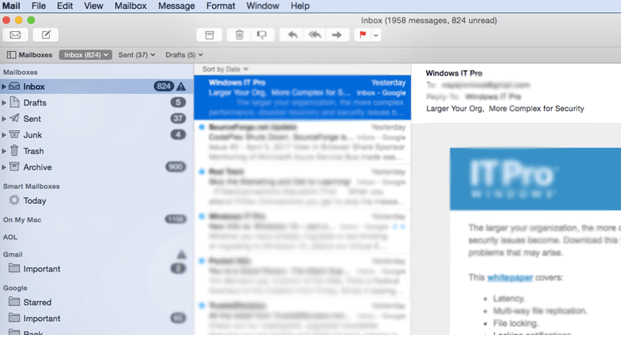
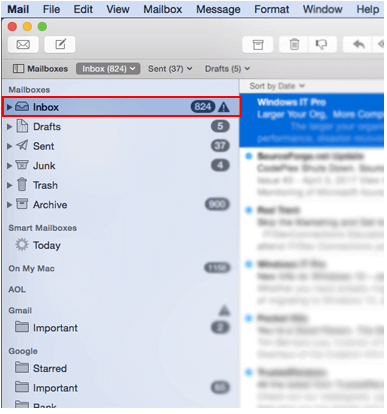
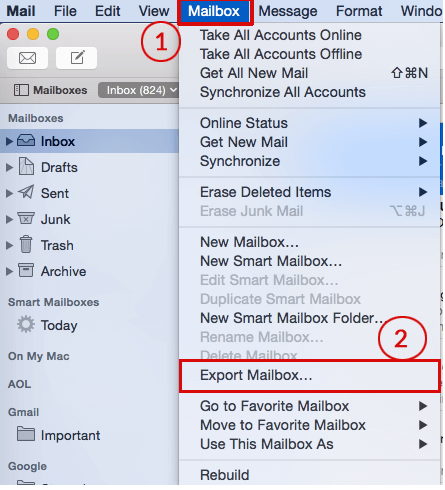
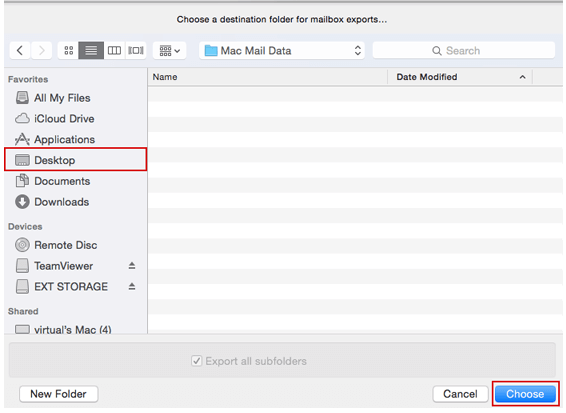
How to convert Mac Mail files to Windows Live Mail?
Now, a user can easily export Apple Mails files to Windows Live Mail. Since, there is no manual solution available that can export Macmail files to WLM client. In the absence of manual solution, a user can go for the software approach. Datavare MBOX to EML Converter Expert is one such swift and easy handling software that simply converts Mac Mail files to WLM format taking a short time period.
Benefits provided by the app to export Apple Mail to WLM format
- Single-handed application with a single window for conversion.
- Support bulk Mails files conversion to EML format at once.
- Allow any big size Apple Mail file without considering quantity.
- Retain folder hierarchy, email formatting, layout etc.
- Safe and 100% accuracy in results with no damage to any file.
- Picked data conversion facility to remove unnecessary files.
- User-defined location to save the converted EML files.
- Good support to all Windows platforms – XP, Vista, 7, 8, 10 etc.
Step by step process to migrate Mac Mail files to Windows Live Mail format
Start with downloading, installing and launching the software on your Windows system. Once the software is launched, it will be shown as –
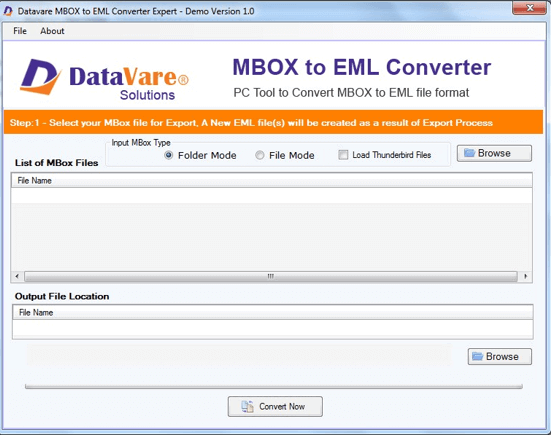
- Pick Folder Mode or File Mode. Go to the Browse button and pick MBOX files from your saving location.
- Once the files are scanned, they are shown on the software panel.
- Go to the Browse button and choose an output destination to save EML files.
- Move the mouse cursor to the Convert Now button to start the conversion process. You will find EML files at your selected location.
Steps to import EML files in Windows Live Mail client
See the simple steps to import EML files in WLM –
- Open Windows Live Mail client.
- Go to File menu, select Import messages and click on Windows Live Mail.
- Click on the Browse option and see all emails. Then click the Next option.
- Choose all folders or particular folders and click Next.
- The process starts. Click the Finish button once it is completed.
How to find Windows Live Mail emails?
- Open Windows Live Mail application.
- Go to File menu, go to the Options tab, and select Mail option.
- Go to Advanced tab and select the Maintenance button.
- Click the Store Folder option.
- WLM Storage location
- Windows XP – C:\Documents and Settings\
\Application Data\Microsoft\ - Windows 7, 8, Windows Vista – C:\Users\
AppData\Local\Microsoft\ - Windows 10 location C:\Users\admin\AppData\Local\Packages\microsoft.windowscommunicationsapps_8wekyb3d8bbwe \LocalState\Indexed\LiveComm\9c9e5c59ef8d7547\120712-0049\Mail\15
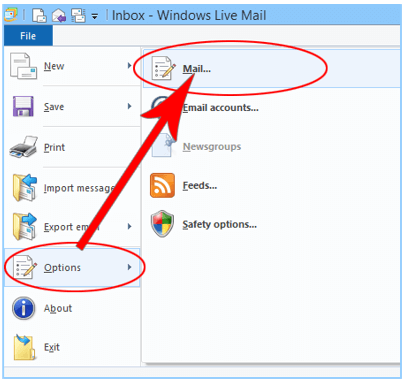
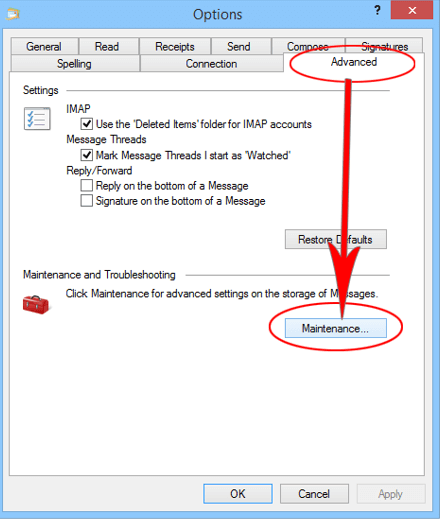
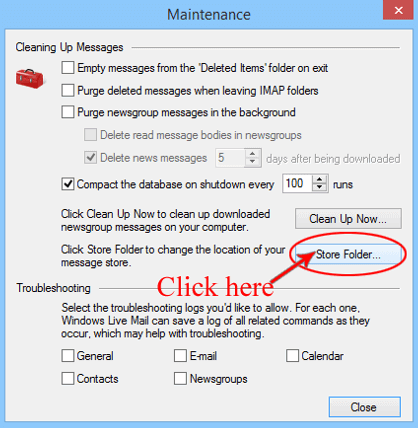
From the above-described locations, you can view Windows Live Mail emails in a single folder.
