Apple Mail and Outlook both are proportionate to each other. The only distinguishing factor is their platform suitability. Apple Mail is by default email client of Mac OS X users and Outlook comes with Microsoft Office Suite and suits Windows platform. Whenever, a user switches Mac OS and moves to Windows, Apple Mail to Outlook conversion is needed. Apple Mail stores all emails in MBOX format and Outlook has storage of emails in PST file format. A user cannot open Apple mail files to Outlook so to migrate old Apple Mail database, Apple Mail to PST Conversion becomes mandatory.
Techniques to convert Apple Mail emails into Outlook
- Export mails from Apple Mail
- Synchronize Apple Mail with IMAP
- Use Third-party application
Method 1. Export Mails file from Apple Mail
Follow the step by step process to extract MBOX files from Apple Mail application.
- Start Apple Mail on your system.
- Go to File menu and click on Export Mailboxes.
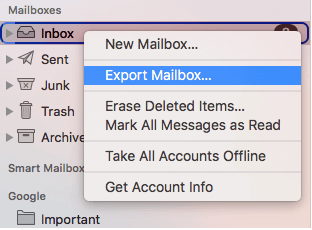
- Now change MBOX file extension into .mbx format and move the renamed file in Eudora directory.
- Go to Outlook Express email client and import messages from Eudora. (File > Import > Select messages)
- Finally, import Outlook Express data into MS Outlook. Below are the steps to do this –
- Go to File Menu. Click on Import and then click Import/Export
- Import and Export wizard will open, choose Import Internet Mail and Address. Click the Next button.
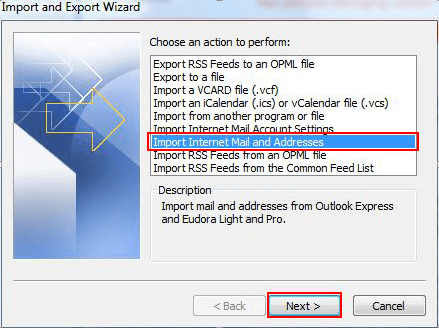
- An Outlook Import Tool window opens, choose Eudora (Pro and Light) 2.x, 3.x, 4.x. Also, click Import Mail for moving emails only. If you want to convert contacts also, click Import Address Book too. Click the Next button.
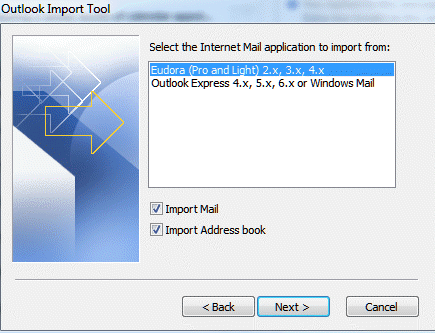
- Choose any options from the three options. Finally hit the Finish button.

Method 2. Synchronize Apple Mail with IMAP
Apple Mail has an inbuilt client that is IMAP Storage format where a user can store a copy of email messages on the server and on Mac OS system. If you have a prior iCloud account, you can sign into Windows 10 with MS Outlook 2016 or other email clients like Thunderbird, Windows Mail etc.
1. You can simply set a new account on Microsoft Outlook using iCloud account details.
- Add user name, email address, and password.
- Hit the Next button.
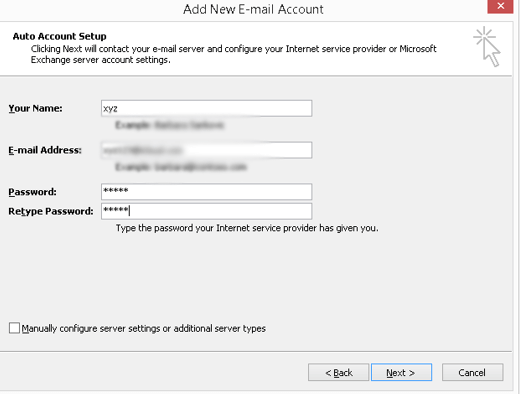
Method 3. Third-party solution
Before moving to the third-party solution, let us discuss why manual solution fails. There are several reasons behind it –
- Manual solution is free of cost but involves a huge number of steps which makes the process lengthier.
- Manual solution is complicated and does not find suitable for non-technical users.
- Manual method may cause harm to your data files.
- There is no surety of accurate results with manual solution.
Therefore, professionals recommend an automated solution. This application is one of them which is cost-effective and easy to handle by all users. Both technical or non-technical users can tackle this utility.
Advantages to convert Apple Mail emails to Outlook PST
- The application works on all Windows editions. You can freely download this application to all Windows OS.
- You are free to export multiple Apple Mail files to Outlook format at one go.
- The software freely works on all Outlook editions.
- Quality, accuracy, and email formatting are maintained completely.
- The tool independently convert Mac Mail to Outlook. No need to install Outlook for this.
- All emails and attachments are successfully converted from Apple Mail into Outlook.
Step by step process to export Apple Mail emails to MS Outlook
There are only a few steps to migrate Apple Mail data to Outlook –
- Download, install and run Datavare MBOX to PST Converter Expert on your Windows machine.
- Choose either Folder mode or File Mode and add Apple mail files using the Browse button.
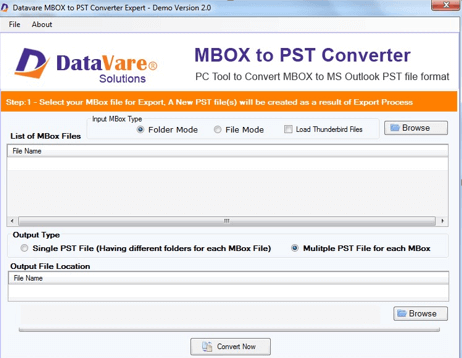
- Choose Output Type – Single PST file or multiple PST file.
- Set an output destination to save PST files. Finally, hit the Convert Now button. This will start the conversion process.
Steps to import PST file in MS Outlook
- Open Microsoft Outlook application.
- Go to File > Open & Export > Import/Export
- Choose Import from another program or file. Click Next
- Choose Outlook Data File (.pst)
- Go to Browse button and choose PST file for importing
- Choose a folder to save PST file
- Click Finish button
Bottom Lines
After you have gone through the above article, you will aware why users recommend third-party solution to convert Apple Mail to Outlook. The software provides you a trouble-free environment to get quick conversion of Apple Mail email messages to MS Outlook any versions. You can assure the whole working of the application with a trial version.
